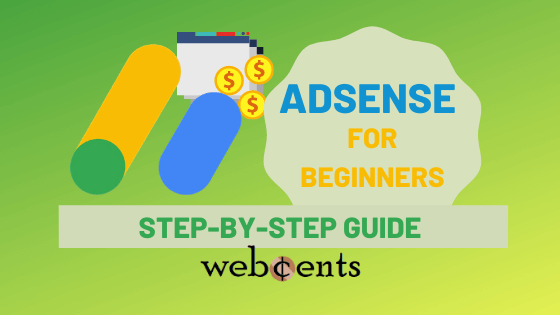Don’t know how to use AdSense? Here is your complete Google AdSense for beginners guide.
With Google AdSense, all you do is allow Google to run ads on behalf of companies inside your blog. As the blog owner, you earn money whenever someone sees and/or clicks an AdSense ad inside of your content.
So now you know how it works, but where do you start? How do you set up AdSense inside your content and what are some things you can do to help you make money with AdSense?
I’ll be going over everything you need to know about AdSense inside this article. I will also show you step by step on how you can start making money by running AdSense in your content.
Here are the four steps we’ll be covering inside this AdSense guide:
- Know the content rules.
- Set up your content.
- Get approved for AdSense.
- Go through the final steps.
- Start running ads.
One more thing: if you’re looking to run AdSense on your YouTube videos, you’ll need to join the YouTube Partner Program. For more information on how to do that, head over to this article, since I won’t be covering YouTube in this particular article.
With that being said, let’s begin.
Table of Contents
Step 1: Know the content rules.
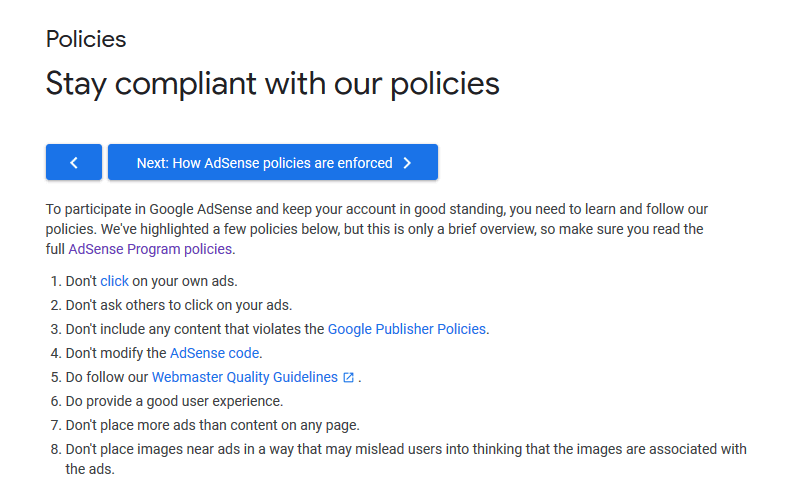
Before we begin, if you are applying for AdSense on your blog, keep in mind that AdSense has policies relating to your content, your setup, and your techniques to get clicks.
If your blog content does not follow AdSense policies, Google will alert you and could potentially ban your account if you don’t take appropriate action.
If you want to run AdSense on your blog, the rules that you need to know about are available in Google’s article on the AdSense policies.
Now here’s a breakdown of these AdSense policies:
- Keep the clicks to your ads natural.
- Do not trick your visitors to click your ads.
- Write honest and appropriate content.
- Drive legitimate traffic to your content.
- Insert the AdSense code as-is.
Let’s go over each of these in quick detail.
Keep Clicks Natural
Always make sure that real people are clicking your ads. Don’t try to sign up for some shady website that can generate “traffic bots” that supposedly give you ad clicks for free. Google is smart enough to know what clicks are from robots and which ones are from human beings.
AdSense is a place where advertisers know they can get real clicks, so the ads that you run on your content need to be seen and clicked by real potential customers. So keep those clicks natural!
Do Not Trick Visitors to Click
The only reason someone would want to click on an ad is if they really are interested in being a customer or learning more about what is being advertised. NEVER get people to click as an incentive!
Advertisers expect to serve people with true interest, so just let your content readers click your ads if they really are interested.
Write Honest and Appropriate Content
You need to understand that running AdSense means you are working alongside Google, and Google expects you to be on your best behavior with the content you write alongside your AdSense ads.
How does Google enforce this behavior? They have what they call Google Publisher Policies. And, in this case, you are the publisher, because you are publishing (writing) content on your blog.
In step 2, I will go over each of these policies in further detail when we actually get your content ready for AdSense.
Drive Legitimate Traffic to Your Content

Make sure that the visitors you get to your content are from legitimate sources. For example, you don’t want to drive traffic using traffic exchange services, solicited emails, popups, and so on. The traffic you drive to your content must come from a trusted source, like a search engine, social media, or through email marketing.
Also, if you run paid ads to your blog, be sure that the ad redirects the viewer to the page that best provides what they expected when they click on your ad. Consult Google’s Landing Page Quality Guidelines for more info about this.
Insert AdSense Code As Is
Once you receive your AdSense tracking code to insert into your website’s header section, do not modify it to your advantage. Google is clever enough to detect unusual activity between your website and the AdSense code they originally provided you. Always use your unique AdSense code as-is.
Step 2: Set up your content.
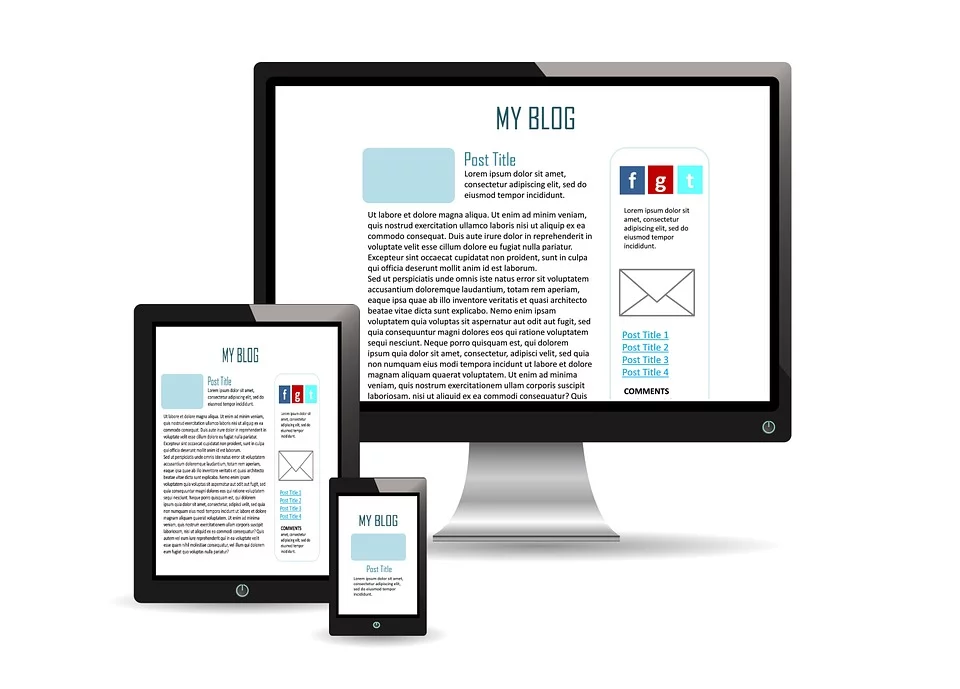
Now that you’ve understood the rules and responsibilities that come with monetizing using AdSense, it’s time to prepare your content.
Chances are you already have content written down or uploaded to YouTube, but now that you know the rules, make sure your content aligns with them, especially with the Google Publisher Policies.
Review your content real quick to ensure that it is complying with these policies. Otherwise, during your content review process, Google might not approve your AdSense account due to a violation inside your content.
Here’s a quick roundup of the Google Publisher Policies. You must keep them in mind as you’re writing content on your blog.
- Do not promote anything illegal (against the law, unethical, etc).
- Do not sell anything from endangered or threatened animal species.
- Do not hate, harass, abuse, or promote violence inside your content.
- Do not promote hacking or actions that invade someone’s privacy.
- Do not deceive your readers, such as sell scams, make bold claims that are inherently false, claim to be someone you’re not, etc.
- Do not include download links to suspicious or malicious software.
- Do not discuss topics or show images that are sex-related, such as selling brides, promoting adult themes, exploiting children, etc.
- Understand your legal responsibilities in protecting the privacy of your readers, including children under the age of 13 (COPPA).
To read these Google Publisher Policies in full detail, visit this Google article about these policies here.
Remember: it’s always best to prepare.
Step 3: Get approved for AdSense.
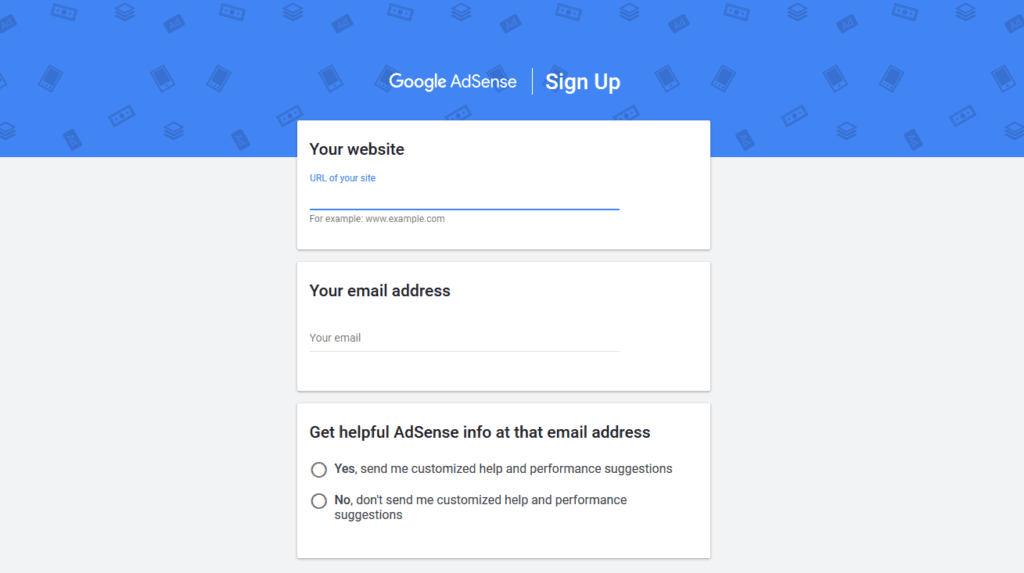
Create an AdSense Account
Once your content looks good, you will now need to create a Google AdSense account. Anyone with a Google account can do this, and I’ll assume you already have a Google account (but if not, it’s free to sign up at google.com).
Head over to google.com/adsense and click the Get Started button on the top right. Enter your blog’s domain and your email address. Then sign in to your Google account.
Paste Tracking Code
Afterwards, you will see your own AdSense dashboard and a tracking code. Copy and paste this code into your website’s header tags.
- If you’re using WordPress, you can use a plugin called Head, Footer, and Post Injections which will allow you to paste your tracking code into your header easily.
- Alternatively, on WordPress, go to Appearance > Theme Editor, then choose Theme Header under Theme Files, and paste the code just before the closing </head> tag.
- If you’re using a different website editor, find the settings to input code for the header and paste your AdSense code in there.
- If you manually code your website, go to your website’s home page raw code in your code/text editor and paste the code just before the closing </head> tag.
And, as I said earlier, make sure that you paste your code the same way as Google gave you.
Get Reviewed and Approved
Back in your AdSense dashboard, click the button to confirm you have placed your code. Once Google spots the code on your website, Google will review your account. If you set up your content and code correctly at this point, they should approve your account.
However, if your account gets declined, Google will explain why, so make sure to resolve the problem and then have Google review your account again.
Step 4: Go through the final steps.
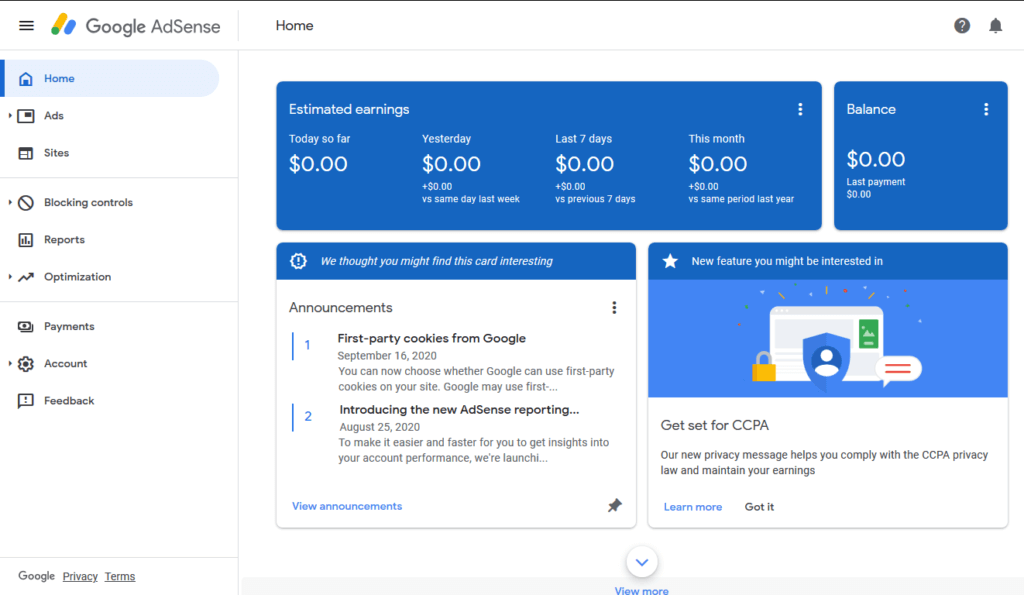
Last Step: Add Ads.txt
Once your AdSense account is ready to go, you will notice your dashboard has many more options for you.
The last step you should do once Google approves your account is to add an ads.txt file. This is an extra verification step you should do to confirm your website is partnered with AdSense. You’ll likely see this as a notification bar at the top of your dashboard. Look over Google’s ads.txt guide to learn more.
Dashboard Overview
At this point, your content should be ready to run AdSense ads. Your AdSense dashboard will come in handy as you use your account and run ads on your blog, so let’s go over the dashboard real quick.
A screenshot of the dashboard is provided above.
- Home: shows you an overview of your earnings and some info cards to help you out
- Ads: allows you to choose how you want your ads to appear on your site (we’ll show you how to do that in step 5)
- Sites: shows all the websites associated with your AdSense account. You can add or remove your AdSense websites here.
- Blocking controls: lets you see all the specific ads on your website and choose whether to allow or remove those ads
- Reports: gives you information on how much you’ve earned, what countries saw your ads, etc.
- Optimization: get insights and carry out experiments to figure out which ads are best to run on your website
- Payments: set your payment method and see how much has been paid out
- Account: change information related to your AdSense account, fix violations of the AdSense policies, authorize others to use your account, and read your account messages
If you’d like Google to guide you around your AdSense account, you can head over to their article here.
Step 5: Start running ads.
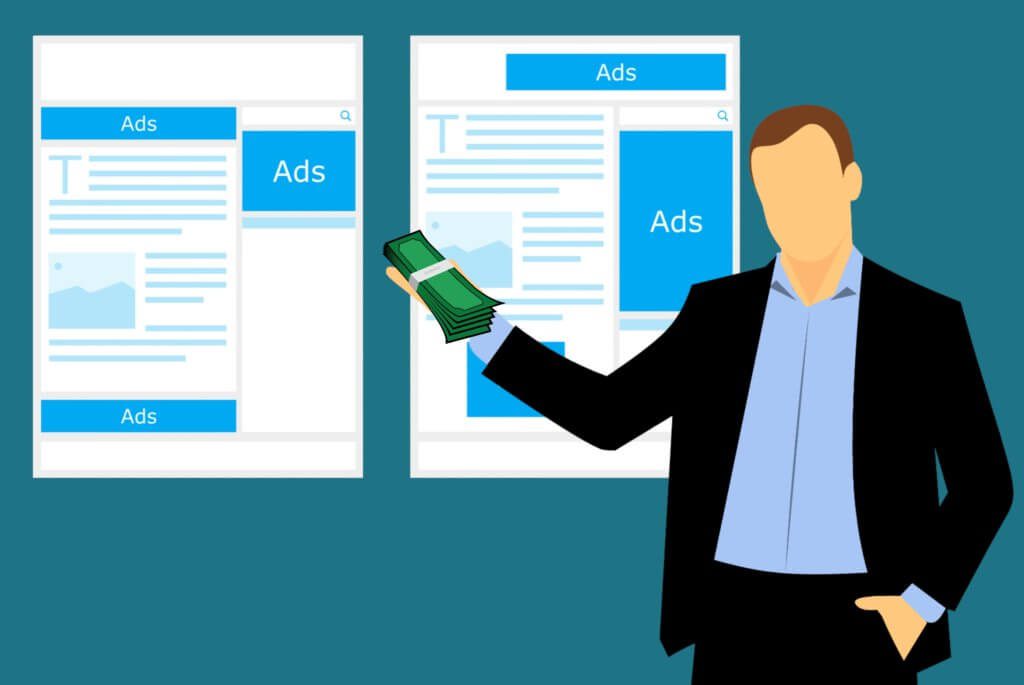
Choose Your Ads
It’s time for the moment you’ve been waiting for: placing the ads on your blog! Inside your AdSense account dashboard, go to Ads. There, you have two options to make your ads appear:
- Under “By site”, use Auto Ads to let Google decide where your ads should go around your site.
- Under “By ad unit”, you decide what kind of ad units you want to see in your blog. There are three types of ads to choose from: display ads, in-feed ads, and in-article ads. After you create your ad unit, copy and paste the code for it inside the body of your site or as an HTML element somewhere on your site.
As soon as you enable Auto Ads or paste codes for ad units on your site, your AdSense ads will start running live on your website. Any time someone sees the ad and clicks on it, you earn a tiny bit of money for it. But if you have a lot of visitors, the earnings can add up.
Drive Traffic to Your Content
And, if you haven’t already, make sure you drive traffic to your blog. Remember that you make money not by running ads, but by the viewers clicking on them.
It can be really tough to get consistent traffic to your content, especially if you just started your blog. Now you can either take your time and get free traffic, or pay for ads to get traffic to notice you. However, I recommend you get your traffic for free so that you don’t waste your hard-earned money trying to perfect your paid ad.
Here are some ways to get free traffic to your blog:
- Comment on other blogs, forums, and social media groups, encouraging others to check out your content.
- Start a YouTube channel and record videos related to your blog. In the description of each video, link to your blog, and tell people in your video to check out your blog in the description for more information.
- Write for other websites, like Medium.com and Hubpages, and insert links to your blog inside the articles you write for these sites.
Learn more about free traffic sources to your blog here.
Final Words
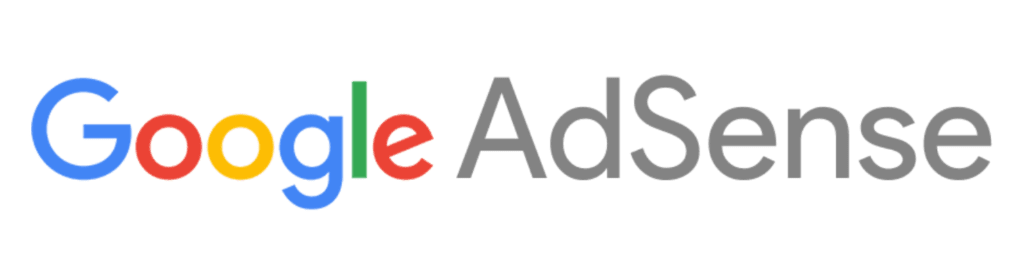
That’ll pretty much wrap up my AdSense guide for complete beginners.
If you’re not sure whether AdSense might be right for you, you might want to consider looking into some good AdSense alternatives here.
Now you might be wondering: how do you earn or get paid with AdSense? How much you earn depends on several different factors, like the country of the person who clicked and the topic your content specializes in. If you’d like to get an estimate of how much you could earn, use Google’s free AdSense earning calculator.
Finally, you get paid every month and you have different methods of payment to choose from, including check and wire transfer. To learn more about how AdSense will pay you, visit Google’s article on AdSense payments.
With that being said, I hope this article helped you out with getting started with Google AdSense and getting paid. Now start running ads and start earning!