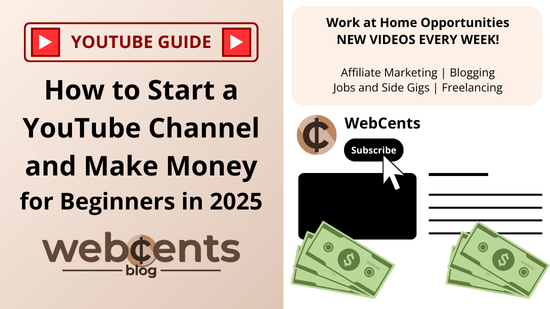Here is your complete guide on how to start a YouTube channel and make money with a YouTube channel for beginners.
YouTube is a great place to reach out to millions of viewers online and make money. Whether you like being on camera or prefer editing a faceless video, you can start making money on YouTube!
In this guide, I will show you how to set up a YouTube channel. I will give you the easiest ways to make YouTube videos. Finally, I will show you step-by-step how to make money with YouTube.
There will be a lot to cover, so feel free to jump to a different section of this post using the table of contents below.
Also, feel free to bookmark this guide so you can return to it at any time.
Table of Contents
Before We Begin
Let’s make sure we understand what it means to make money on YouTube.
Obviously, we know what YouTube is. It’s where millions around the world go to watch videos online. Viewers like and comment on videos and subscribe to channels that interest them.
So what’s your job as a YouTube channel owner? YouTube videos are a form of content creation where you record, edit, and publish videos on topics in a specific niche.
Step 1: Pick a Niche
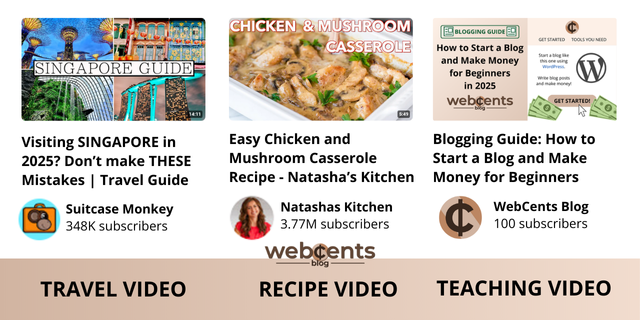
Before you start a YouTube channel, think about what kind of content you will provide. This will be your channel’s niche or area of life that your viewers will be interested in.
Here are some examples of niches for YouTube channels:
- Vlogging/slice of life
- Product reviews
- Personal Finance
- DIY/tutorials
- Gameplays/walkthroughs
- Recipes
- Educational
- Comedy
- Entertainment
Pick one niche that will define your YouTube channel. Your subscribers expect you to stick to your niche, so do not try to do multiple niches. Otherwise, you may lose your subscribers.
Step 2: Name Your Channel
The next step is to name your YouTube channel. This is how your viewers will identify you and your channel. There are two ways you can name your channel:
- You can pick a brand name that is related to your niche. For example, if your channel’s niche is gameplay and your name is Mike, a good name would be “Playtime with Mike.”
- You can name your channel after yourself.
If you cannot think of a good name for your blog, you can try using an AI-powered YouTube name generator like Name Bounce.
Step 3: Set Up Your Channel
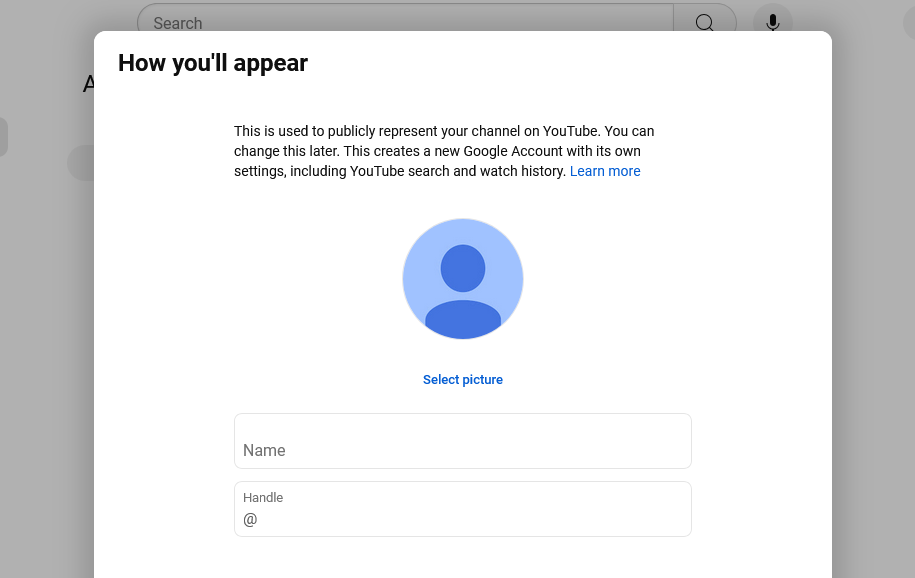
Once you have a name, you’re ready to set up your YouTube channel.
If You Don’t Have a Channel Yet
You can create a YouTube channel using your Google account. Just go to the YouTube website or app on your Google account and find the link to create your channel.
Refer to this Google help article for help creating a YouTube channel.
If You Already Have a Channel
Follow these steps to apply the niche and name you selected from steps 1 and 2:
On YouTube.com
- Click your profile on the top-right and click “YouTube Studio.”
- Click “Customization” on the left.
- Find the Name and Handle fields.
- Enter the name you picked from step 2, and pick a new handle to go with it.
- Click “Publish” to save your changes.
On the YouTube App
- Tap “You” on the bottom.
- Tap “View channel.”
- Tap the pencil icon next to your channel name.
- Enter the name you picked from step 2, and pick a new handle to go with it.
Step 4: Add a Logo and Banner
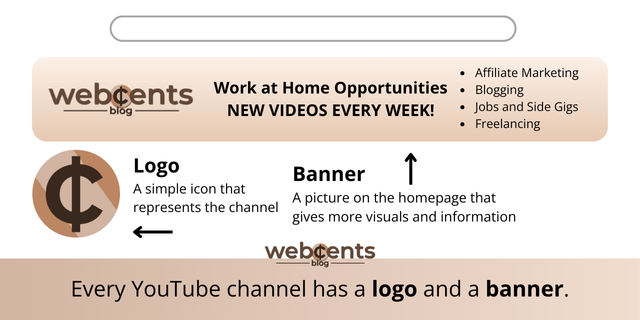
Let’s add some branding to your channel. Start by uploading a logo and a banner. These two things will visually represent your channel.
Your logo can be a photo of yourself, your family, or something that captures your niche. You can also make a custom-branded logo yourself using Canva’s YouTube logo designer.
Your banner appears on the home page of your YouTube channel. It explains what type of content you create or gives additional visuals. You can upload a photo or design a channel banner by using Canva’s YouTube banner maker.
How to Upload Your Logo and Banner
To upload your channel icon and banner, follow these steps:
On YouTube.com
- Click your profile on the top-right and click “YouTube Studio.”
- Click “Customization” on the left.
- Find “Banner image” and click “Upload” to upload your channel banner.
- Find “Picture” and click “Upload” to upload your channel icon.
- Click “Publish” to save your changes.
On the YouTube App
- Tap “You” on the bottom.
- Tap “View channel.”
- Tap the pencil icon next to your channel name.
- Tap the camera icon on the background to upload your channel banner.
- Tap the camera icon on the profile icon to upload your channel icon.
Step 5: Add a Channel Description
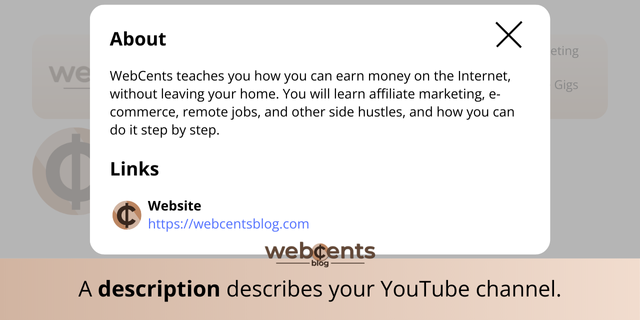
Your channel’s description is located in your channel’s About section. The description should tell viewers everything they need to know about your channel. It should answer these questions:
- Who are you?
- What is the channel about?
- Why are you creating videos?
- What can people get out of your videos?
Write a short but detailed answer to these questions. This will serve as your channel’s description.
How to Enter a Description
On YouTube.com
- Click your profile on the top-right and click “YouTube Studio.”
- Click “Customization” on the left.
- Find the Description field at the bottom. Write (or paste) your description.
- Click “Publish” to save your changes.
On the YouTube App
- Tap “You” on the bottom.
- Tap “View channel.”
- Tap the pencil icon next to your channel name.
- Write (or paste) your description. Tap “Save” when you’re done.
Step 6: Create YouTube Videos
Step 6.1: Pick a Topic with AI
Your channel is ready for your first video. But first, you need a topic for the video. A good place to start is by finding multiple topic ideas so you can pick one of them for a video.
To get topic ideas in your niche (from step 1), you can use ChatGPT. Just enter “give me topics in [your niche here].” For example, ChatGPT gave me topic ideas in the blogging niche:

If you need more topic ideas than the ones ChatGPT gives you, just tell it: “give me more.”
Put the topic ideas in a note-taking app or on a piece of paper. Now, you can select one of these topics every time you want to make a video.
Step 6.2: Practice Recording
Now that you know the topic for your video, you can start recording. There are three different ways that you can record a video:
- Filming: use a camera or your phone and film yourself narrating or educating.
- Screencasting: use screen-recording software like OBS Studio to record things you are doing on your computer like a gameplay or software tutorial.
- Presenting: use Google Slides or images and video clips along with voiced narration to present your information. Your images and videos should either be non-copyright, licensed under Creative Commons, or used with a paid license if copyrighted.
- Whiteboarding: use a whiteboard animation to explain a topic. Animatron and Renderforest can help you make whiteboard videos for free.
Pick the recording technique that’s right for you. Then, start recording.
Tips for Recording
Keep these things in mind as you’re recording:
- Introduce the topic of the video.
- Do (or show) whatever the video is all about.
- During the video, ask viewers a question or two and tell them to “leave a comment.” This encourages them to trust you like a good friend.
- When you’re done with the video, ask people to like, share, comment, and subscribe. Viewer engagement encourages YouTube to promote your channel.
If you feel awkward during recording, don’t worry! That’s normal. Just do your best, re-record if you have to, and remember you will be making edits to your video, which is actually the next step.
Step 6.3: Edit Your Video
You should edit your video to improve the quality of your content to your viewers. Some ways to edit your video include:
- Removing awkward or inappropriate moments
- Adding text and images to provide missing context or information
- Adding a theme song after your intro and before the content of your video
- Adding non-copyrighted background music (from YouTube Audio Library or NCS)
- Including a backdrop for your video’s end screen
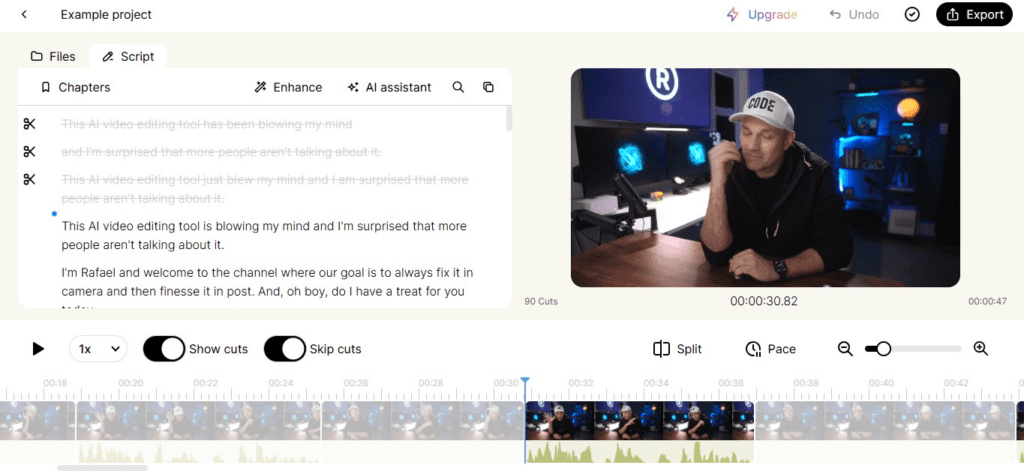
How to Edit Your Video with AI
You can take advantage of Gling AI to quickly edit your YouTube video. To get started editing with Gling AI, follow these steps:
- Click “Start for free” at the top.
- Download the Gling Chrome extension or the Windows desktop app.
- Specify a video editor if you use one. Otherwise, click Skip.
- Specify a preferred language for video narration.
- Upload the videos you would like to add to your editing project.
- Click “Add a script” if you have narration in your video and you want Gling to optimize your narration to follow a script of text.
- Choose what edits you want Gling to make on your video. Click “Enhance and edit.”
- After Gling finishes editing, the result will be shown to you. You can do manual edits or ask Gling to change the edits or add titles and chapters.
- Click “Export,” then “Video.” Note that the video will include a watermark.
How to Edit Your Video Yourself
If you would rather edit yourself, you can:
- Download the YouCut app for mobile devices
- Use Microsoft Clipchamp for Windows
- Use iMovie for Mac and iOS devices
All these programs are completely free.
Step 6.4: Upload Your Video
Once your video is edited and ready to go, you can upload it to your YouTube channel. Follow these steps to upload your video:
On YouTube.com
- Click “Create” > “Upload video” at the top.
- Upload your edited video.
- Add a good title and description for your video.
- You can add a thumbnail to make your video stand out. If you want to design a thumbnail, you can use Canva’s YouTube Thumbnail Maker.
- You can add your video to a playlist to keep your videos organized.
- Specify whether your video is made for kids. Click “Next.”
- Add an end screen to show a subscribe link and more videos at the end of your video. Click “Next.”
- Your video will be checked to make sure it is appropriate for YouTube. If you fail a check, follow the steps to address any issues. Click “Next.”
- Finally, choose “Public” if you want to publish your video right away or “Schedule” to publish it at a certain date and time in the future.
- Click “Publish” or “Schedule” to set your video for publishing.
On the YouTube App
- Tap the “+” icon at the bottom. Then tap “Video.”
- Upload your edited video.
- Add some last-minute enhancements. Otherwise, tap “Next.”
- Add a good title and description for your video.
- Choose “Public” if you want to publish your video right away or “Schedule” to publish it at a certain date and time in the future.
- You can add your video to a playlist to keep your videos organized. Tap “Next.”
- Specify whether your video is made for kids. Tap “Upload.”
If you’re on mobile and need more features like thumbnails and captions, you will need to download the YouTube Studio app.
Step 6.5: Rinse and Repeat
And that’s it! You uploaded a video on your YouTube channel.
Now, you need to rinse and repeat all the steps here in step 6 to upload more videos to your channel. This may seem a bit hard but don’t worry. Over time, this process will become second nature and you’ll get the hang of it.
You should upload regularly to help grow your channel. If you upload regularly, share a schedule of new uploads on your channel banner or description.
Step 7: Add YouTube Shorts
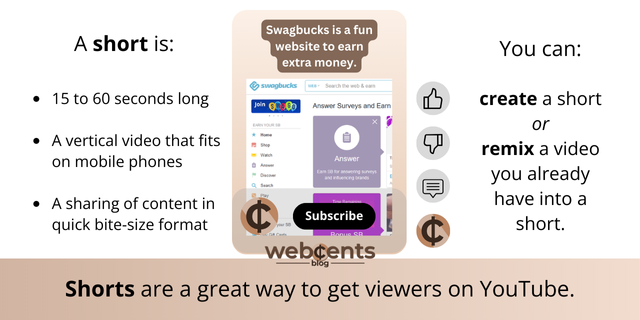
In addition to videos, your channel should also have a few YouTube shorts. Shorts are a great way to entice viewers who enjoy shorts to see your other videos.
There are two ways to create a short: you can film one or you can remix from one of your videos.
How to Film a YouTube Short
- Go to the YouTube mobile app. Tap the “+” icon, then tap “Short.”
- Tap or hold the shutter button to record a 15- to 60-second topic in your niche.
- Add any enhancements to your short, then tap “Done.”
- Preview your short, then tap “Next.”
- Add a title for your short.
- Specify whether your short is made for kids.
- Tap “Upload Short” to publish your short.
How to Remix a Video into a Short
- Go to your video on the YouTube mobile app.
- Tap “Remix,” then tap “Edit into a Short.”
- Select a segment from your video no longer than 60 seconds. Tap “Next.”
- If your segment is less than 60 seconds, you can record or import a clip to fill in the gap.
- Add any enhancements to your short, then upload it.
Step 8: Get Traffic to Your Channel
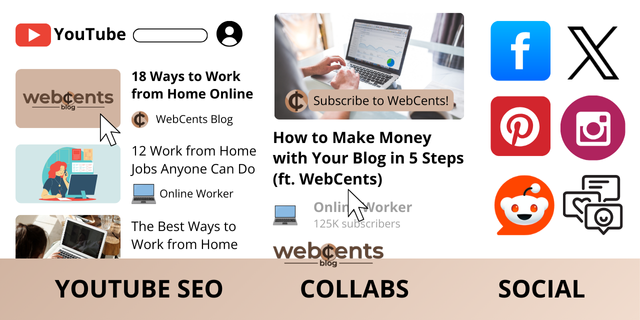
Once you have several videos and shorts published, it’s time for viewers to see your channel. There are three ways you can get free YouTube traffic:
- YouTube SEO
- Channel collaborations
- Social media accounts
Let’s go through each of these methods.
YouTube SEO
“SEO” stands for “search engine optimization,” so YouTube SEO means optimizing your videos for the YouTube search engine. That way, when someone searches on YouTube for a keyword related to your video, your video will appear in the results.
For YouTube SEO, I recommend downloading the TubeBuddy Chrome extension. This plugin can help you optimize your videos for SEO and grow your channel.
Channel collaborations
A channel collaboration is where you team up with a more famous YouTube channel in your niche. You help them make their video in exchange for them recommending your channel to their viewers.
Here’s how you can do a collaboration:
- Pick a more famous channel in your niche that posts videos similar to yours.
- Contact the channel owner. You can find their contact info in their channel’s About page.
- Tell them you are interested in collaborating with them on a future video. Also, tell them how you can help: narration, animation, content ideas, etc. Finally, tell them what your channel is about and why their viewers might be interested in watching your videos.
- Wait for them to respond. If they accept, work with them on their video.
- Wait for them to upload their video. Once their video is published, you should see some additional traffic to your channel.
Social media accounts
Another place people hang out is on social media, like Facebook, X, Instagram, Pinterest, and TikTok. You can get people from any of these platforms to check out your video:
- Pick one social media platform and create an account for your YouTube brand.
- Post content once in a while on your social page. If you’re on Facebook, write a full post. If you’re on Pinterest, create a pin. If you’re on TikTok, film a short video.
- Include one of your videos in your post when it makes sense.
- Encourage followers on your social media account to share your video.
Ways to Make Money with Your YouTube Channel
You should now have an active YouTube channel. Let’s learn the different ways you can make money with your channel.
The most common ways to make money on YouTube are:
- The YouTube Partner Program, which includes ads, merch, memberships, and super chats
- Hosting a Patreon page
- Hosting a podcast
- Doing affiliate marketing
- Selling courses
Do not try to do all these methods at once. Just pick one of these methods to get started with. If one method doesn’t work for you, you can skip it and try a different method.
Once you pick a method, find the section for it below.
Method 1: How to Make Money with the YouTube Partner Program
The YouTube Partner Program (YPP) is the official YouTube program that allows creators like you to earn money with the YouTube platform.
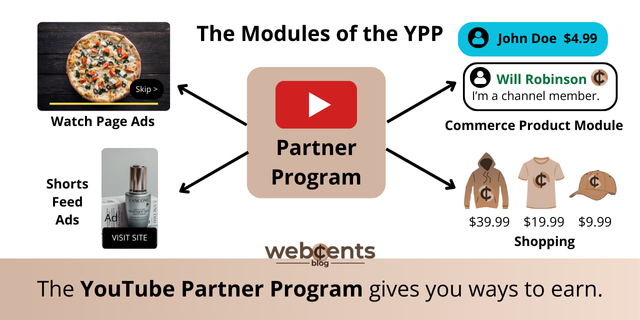
Modules of the YouTube Partner Program
There are four moneymaking modules you get with the YPP:
- Watch Page Ads: shows advertisements in your long-form videos.
- Shorts Feed Ads: shows advertisements that appear between YouTube shorts.
- Commerce Product Module: enables channel memberships and allows people to send Super Chats, Super Stickers, and Super Thanks.
- Shopping: enables a Shopping section on your channel where you can sell merchandise.
Let’s go over each of these modules.
Watch Page Ads Module
The Watch Page Ads module lets you show advertisements within your long-form videos. Yes, those are the ads you sometimes see when you’re on YouTube, often with a “Skip ads” button.
With this module, you earn money every time a viewer (who is not subscribed to YouTube Premium) watches an ad for at least 30 seconds. You also earn money every time a Premium subscriber watches your video, even if they don’t see ads.
YouTube pays you 55% of the revenue earned from Watch Page Ads.
Shorts Feed Ads Module
The Shorts Feed Ads module lets you show advertisements between YouTube Shorts videos. You earn money when someone watches an ad and one of your shorts in one session.
YouTube pays you 45% of the revenue allocated to you based on your share of views from the Creator Pool. You can learn about how YouTube calculates money made from Shorts here.
Commerce Product Module
The Commerce Product module enables the following for your YouTube channel:
- Channel memberships where you offer perks in exchange for monthly donations from your viewers. These perks include chat emoji, exclusive videos, community posts, and more.
- Super Chats, highlighted chat bubbles with viewer donations during a live stream.
- Super Stickers, Super Chats that include an animated sticker.
- Super Thanks, highlighted comments on your videos that include viewer donations.
YouTube pays you 70% of the revenue earned from the Commerce Product Module.
Shopping Module
The Shopping module adds a Shopping section to your channel. There, you can connect an online store so you can sell channel merchandise to your viewers.
You can use a done-for-you website like Spring (aka Teespring) that sells merch with a design of your choice. You can also connect your own self-hosted online store to your channel, such as a Shopify store.
The website that is hosting your online store provides you revenue from sales. Usually, they take a small commission of your sale for shipping and handling costs, and you keep the rest.
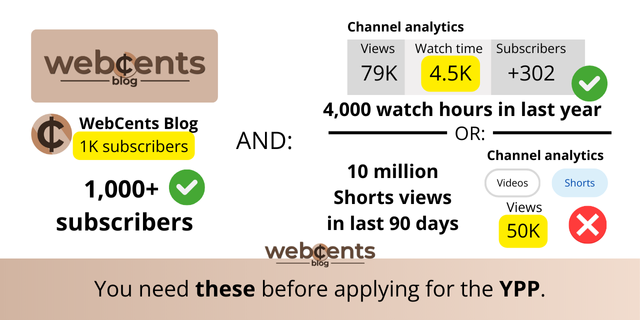
How to Be Eligible for the YouTube Partner Program
Before you can apply, you need to meet certain eligibility requirements. This is to prevent abuse of the program by spammy or bot-operated accounts.
Google provides two ways to be eligible for the YouTube Partner Program. Whichever of these ways happens first, you will be eligible for the program:
- Get 1,000 subscribers with 4,000 valid public watch hours in the last 12 months, or
- Get 1,000 subscribers with 10 million valid public Shorts views in the last 90 days.
Early Monetization in Certain Countries
If your country is included in this list, you can unlock the Shopping and Commerce Product modules early through one of these two ways:
- Get 500 subscribers with 3 valid public uploads in the last 90 days, and 3,000 valid public watch hours in the last 12 months, or
- Get 500 subscribers with 3 valid public uploads in the last 90 days, and 3 million valid public Short views in the last 90 days
Tips to Be Eligible
Here are some tips to help you meet these requirements:
- Post quality content. The better your videos, the more viewers and subscribers you will get.
- Encourage sharing. Tell your viewers to like and share with others. YouTube will recommend your videos to others based on how much your viewers engage with them.
- Be friendly and be natural. Try to connect with your viewers on a human level to make them feel belonged on your channel.
How to Apply for the YouTube Partner Program
If you meet any of the above requirements, you can now apply for the program:
- Make sure your YouTube channel and videos follow the Community Guidelines.
- Go to the YouTube Studio website or mobile app.
- Click or tap the “Earn” section.
- Click or tap “Apply Now.”
- Skim through the terms and click or tap to accept them.
- Click or tap “Start” to sign up for an AdSense account or connect an existing one.
- Once you set up your AdSense account, your application will be reviewed.
It’s very important to follow the Community Guidelines as best you can to make sure your application is accepted. If your application is rejected, you can re-apply in 30 days (or in 90 days if you got rejected again).
How to Enable Monetization
As mentioned earlier, you have different modules you can use to make money with your YouTube content. To enable any of these modules, do the following:
- Go to the YouTube Studio website or mobile app.
- Click or tap the “Earn” section.
- Click or tap “Get Started” for whatever module you want to enable.
- Review and accept the terms for each module.
How to Run Ads on Your Videos
If you enabled the “Watch Page Ads” module, you can now choose what videos you want to monetize with ads:
- In the YouTube Studio website, click “Content.”
- Click the checkbox for every video you want to monetize.
- In the Edit dropdown, select “Monetization.”
- In the monetization dropdown, select “On.”
- To enable ads that interrupt your videos: go to the Edit dropdown and select “Ad settings.” Check the box next to “Place ads during video (mid-roll).” You can also decide whether you want this type of ad on your other videos without ads or on all your videos.
- Click “Update videos.” Check the box to consent to the implications of your action.
If you enabled the “Shorts Feed Ads” module, you don’t need to do anything else.
How to Manage Memberships, Super Chats, and Merch
If you enabled the “Commerce Product Module,” you can manage membership tiers and perks on your channel. You can also enable or disable super chats and stickers, as well as set up the merch store for your channel.
- Membership settings: Go to the Memberships section of your YouTube Studio. For more information, visit Google’s help article here.
- Supers toggles: Go to the Supers section of your YouTube Studio to enable or disable your Super Chats, Super Stickers, or Super Thanks.
- Merch store: Go to the Shopping section of your YouTube Studio. There, you can connect your store website (like Spring or Shopify) to your channel.
- Store shelf: In the Customization > Home section of YouTube Studio, you can choose featured merch to appear on your channel’s home page in addition to your Shopping page. For more information, visit Google’s help article here.
How to Track Your Income
According to Influencer Marketing Hub, YouTubers earn $0.02 per view on average, but with tens of thousands of views a day, the earnings add up. To learn more, visit Influencer Marketing Hub’s YouTube earnings page, where you can also play with their estimated earnings calculator!
To track your earnings from the YouTube Partner Program, follow these steps:
- Go to the YouTube Studio website or mobile app.
- Click or tap “Analytics.”
- Click or tap “Revenue.”
This section will show you your estimated earnings from all your monetization modules. To see more accurate earnings from your advertisements, log in to your AdSense account.
Method 2: How to Make Money with YouTube and Patreon
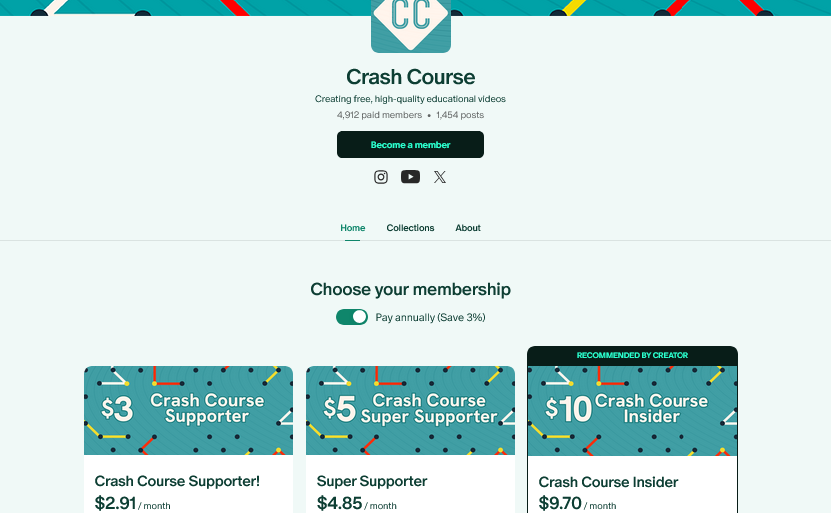
Patreon is a website that allows creators to share exclusive posts, videos, and other content with supporters (also known as “patrons”) who become paying members of your brand.
Patreon stands out because, unlike YouTube membership, you can offer perks to your patrons outside of the YouTube platform. This is why many social media influencers, online celebrities, and YouTubers are using Patreon.
Patreon will take an 8% commission on every payment you receive from patrons. If you allow Patreon to take a 12% commission, you get additional features like giving merch to patrons.
How to Get Started on Patreon
All you need to do is sign up for a Patreon account and create a Patreon page. If you are a Patreon supporter but don’t have a page, go to your profile and click “Create on Patreon.”
Once you have a Patreon page, you can set it up by following these steps:
- Decide what perks you can offer to your supporters.
- Go to your “My Page” > “Membership” and create your membership tiers.
- Select what perks you will provide for each tier.
Exclusive perks you can offer include posts, photos, videos, livestreams, supporter shoutouts, and even a private Discord server or private WordPress website.
For more information, check out Patreon’s official Get Started guide.
Alternatives to Patreon
Patreon is a good place for followers to support you, but using it can be daunting. If you’d like a more low-key donation platform, check out these alternatives:
- Ko-fi: a cleaner version of Patreon, with membership tiers and a merch store
- Buy Me a Coffee: very similar to Ko-fi, but it has a different page layout
- Skool: a place to sell access to an exclusive online community
- Discord: a tech-savvy place to sell access to a chat group with multiple text channels
Lastly, if you want a place to just receive donations (without offering any perks), sign up for a PayPal account, get a PayPal.me link, and share it with your fans.
Method 3: How to Make Money with YouTube and Affiliate Marketing
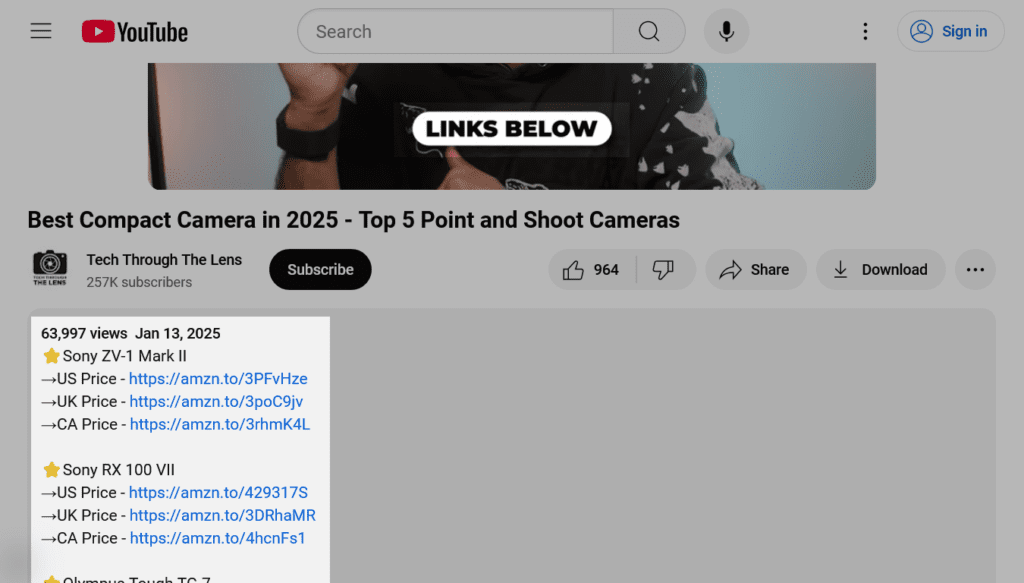
Affiliate marketing is basically advertising other people’s products on your content. When someone clicks your affiliate link and signs up or buys the product, you earn a fraction of the sale.
There are a few benefits to doing affiliate marketing on your YouTube channel:
- You don’t need to own the products. You pick products from others to advertise.
- You don’t need to do a lot of marketing. The seller will take care of some of that for you.
- You can scale your earnings. If you want to make more money, just pick more higher-paying products to advertise.
How to Sign Up as an Affiliate
To start doing affiliate marketing, you need to pick a brand or product to be an affiliate for. Many big brands like Amazon, Weight Watchers, and Newegg have pages where you can sign up as an affiliate.
Another way to find brands and products to advertise is by signing up for affiliate networks. Here is a list of some good affiliate networks:
| Network name | Description |
|---|---|
| Impact Radius | A network used by many big lifestyle and fashion brands worldwide |
| ClickBank | A network that has connected sellers with affiliates online for over 20 years |
| ShareASale (transitioning to “Awin”) | A network that has been supporting big brands with affiliates for over 25 years |
| CJ Affiliate | A network focused on selling low-ticket digital affiliate offers |
| JVZoo | A network focused on selling low-ticket digital affiliate offers |
How to Do Affiliate Marketing on Your YouTube Channel
Once you’ve found a product or brand to become an affiliate for, follow these steps:
- Sign up on the product or brand’s affiliate page (or through your affiliate network).
- Find your affiliate link. To make it easier, you can save it as a text file.
- Create a video about a topic related to the product you’re promoting.
- Show your viewers your product and how it can help them along the topic.
- Upload your video and include the affiliate link in your video’s description.
- Publish your video. You can sign in to your affiliate account to track your earnings.
- Make another video to advertise your product, or find a different product, and repeat these steps.
To learn more about affiliate marketing, see my complete affiliate marketing guide. It will help you better understand how to successfully make money as an affiliate.
Method 4: How to Make Money with YouTube and a Podcast
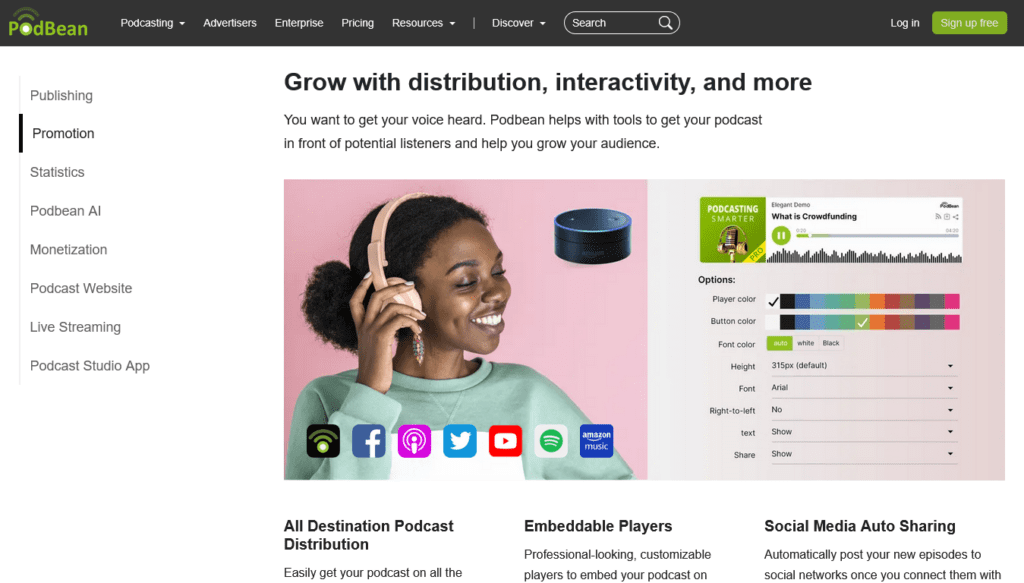
A podcast is a series of audio recordings available online. By creating a podcast, you can take your YouTube content in a playlist and provide it in audio format. You can earn money with your podcast by running ads in your podcast.
To make a podcast, I recommend Podbean, which allows your podcast to appear on sites like Spotify and Apple Podcasts. Keep in mind that Podbean is free for up to 5 hours of podcast. You will need to pay at least $10 per month for unlimited hours on your podcast.
How to Set Up a Podcast on Podbean
Follow these steps to set up your podcast on Podbean:
- Sign up for Podbean.
- Name your Podbean account using your YouTube brand name.
- In your account, go to “Settings” to add your podcast’s name, description, and logo. You can name your podcast after a playlist of videos on your YouTube channel.
- On Biteable.com, upload a video in your playlist to download it in audio format.
- In your Podbean account, go to “Episodes” and upload your audio as an episode.
- Name the episode after the name of your original video.
- Click “Publish” to release the episode now or at a date and time in the future.
- Repeat steps 4-7 for every episode you want to upload.
How to Make Money with Podbean
Your podcast needs at least 1,000 listens per month before it can be monetized. After that, you can enable monetization by following these steps:
- Sign in to the Podbean Advertising Marketplace with your Podbean credentials.
- Go to “Settings” and find your podcast.
- Click “Join Ads Marketplace” next to your podcast.
- Enable “Programmatic Ads.”
- Go to your account’s Payments page to set up your PayPal account for payment.
- Go to your account’s Dashboard page to track your podcast earnings.
For more information, visit Podbean’s Monetize Your Podcast article.
Method 5: How to Make Money with YouTube by Selling Online Courses
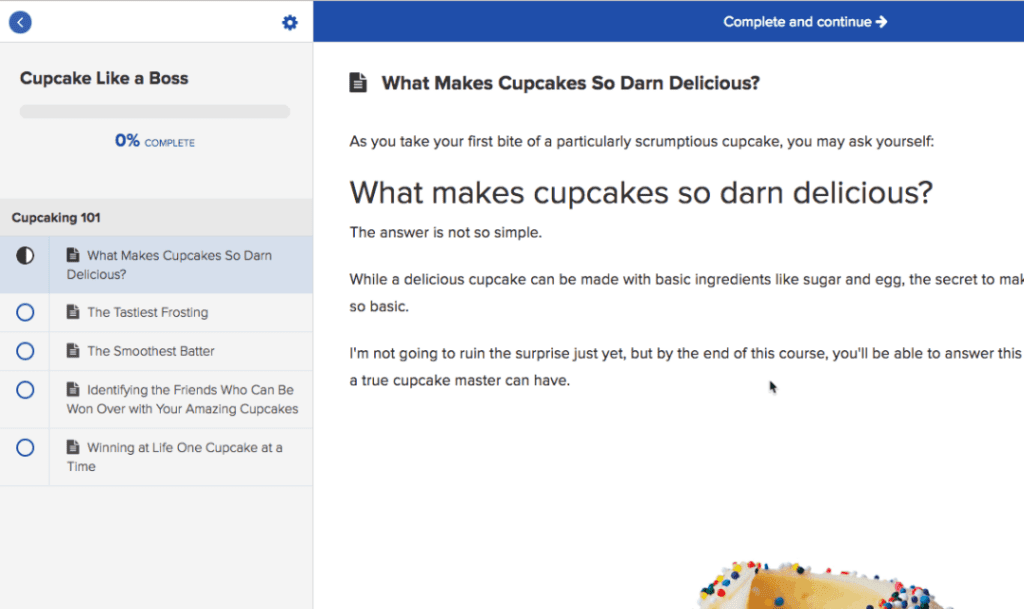
An online course is a set of teaching lessons that cover different aspects of a large topic. This is a great way to sell some of the knowledge you have in your YouTube channel’s niche.
There are two ways to sell an online course:
- As a beginner, you can upload videos to an online course directory like Udemy and Skillshare.
- Or you can create a website for your online course on a service like Teachable or Thinkific.
How to Create an Online Course
Follow these steps to create your online course.
- Pick a broad topic in your niche.
- On an app or piece of paper, make a list of all the different aspects of that topic.
- Do some research on each aspect of your topic.
- Write some text and/or record some videos where you explain that aspect.
- Include this content in your course. Each aspect of your topic will act as a lesson (or chapter).
- If you’re able to, add some quizzes, exams, and study aids, to add value to your course.
- Publish your course and start selling.
YouTube FAQ
Here are a few questions you might be asking about YouTube to make money.
It depends on how you’re making money. Running ads on YouTube pay you $0.01 to $0.03 per view. You can use this YouTube Money Calculator to help you calculate how much you can earn with your videos. If you have Patreon supporters or YouTube membership, you can earn an average of $1,000 to $2,000 a month.
If you tried any of these steps and you’re still not making money, you may need to be patient. It can take a long time to accumulate views and subscribers. Just create more content and wait for your fanbase to grow. It will be well worth the wait.
If you don’t have a lot of members on Patreon or YouTube, remind your viewers to join and thank those who are already supporting you. Try adding more perks to give people a bigger incentive to support you.
If you’re trying to sell on YouTube, try improving your marketing skills. Be more friendly and give people exciting reasons to buy.
Making money on YouTube can take several months because you need regular viewers and subscribers. The good news is you can speed it up. The more videos you create and the more you advertise your videos on social media, the quicker it will be to make money.
Conclusion
And that’s it for my complete guide on how to make money with a YouTube channel as a beginner. Here’s a summary of what you learned:
- A niche is an area of life that your YouTube channel is focused on.
- You know how to create and set up your YouTube channel.
- Researching topics helps you to plan the content of your video.
- Record, edit, and upload are the three steps to create a video.
- Three ways to get blog traffic are YouTube SEO, socials, and collaborations.
- The most popular way to make money on YouTube is through the Partner Program.
- Other ways to make money on YouTube include: creating a Patreon account, doing affiliate marketing, hosting a podcast, and selling online courses.
It’s not too late to make money on YouTube. Tens of thousands of creators are already enjoying regular income thanks to YouTube. I hope that this guide helps you out in making good money with your own YouTube channel.
Further Reading
To wrap up, here are some resources to help you improve your YouTube skills:
- YouTube SEO 101: this article from WordStream gives you steps to take to improve your YouTube channel’s SEO.
- TubeBuddy: this browser extension helps you optimize your videos for YouTube viewers.
- YouTube Creators: YouTube’s official videos on how to create a successful YouTube channel.
Thanks for reading and happy earning!